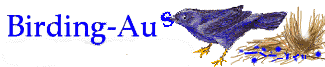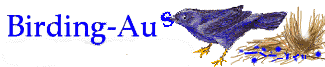Hello once more to my dedicated followers,
This is Part 12 of my notes and comments on digital cameras for
bird-photographers.
In this part I will discuss what you can do with your digital pictures :-)!
As I said in a previous part to these notes, you must transfer the image files
from the camera's storage card to your computer.
Having done that it is then time to view the pictures and do some evaluating.
I have said it may be a good idea to make a copy of every picture you take and
'archive' them for future reference.
I personally think this idea has merit but, to be honest, there will always be
some pictures you don't want anyone else to see (no, not only those) and that
you don't want to be reminded of.
Even competent photo-takers with the best camera gear take the occasional (?)
disaster of a shot.
So, it is a good idea to quickly go through the latest batch of pictures and
delete the really bad ones.
This job can be carried out with the image software program that should have
come with the camera.
These programs are generally 'lite' (don't you just love the way software
companies use the language) versions and have limited tools for re-working image
files.
However, they are certainly good enough (and simple to use) for reviewing your
pictures at least.
This might be a good place to point out that, despite the wonders of modern
science and digital camera technology, it is still not possible to correct a
badly out of focus image.
Slightly 'fuzzy' or 'soft-focus' pictures can be improved to a degree but
blurred shots will always be blurred no matter how much time you spend working
on them.
The most likely effect you will produce is that the picture will look even
worse.
After you have culled the files it is then a good plan to make copies of the
original image files.
That is, do not attempt to correct, enhance or crop the images at this stage.
These 'archive' copies should be stored somewhere other than on your computer's
hard-drive.
Even if you have a 1 Zillion Gigabyte hard-drive you will eventually run out of
room storing the millions of pictures you are bound to take.
Probably the best storage medium is on a re-writable DVD but as DVD writers
still cost around $1000 the most practical thing is a re-writable CD.
If you can afford a DVD re-writer then go for it; some also write to re-writable
CDs which makes them very versatile.
DVDs provide more space and usability in playback but CDs are cheaper.
I would suggest that if you don't have a late model CD re-writer in your
computer then you should get one now.
Writers (or 'burners') that are a few years old should really be replaced with
one of the latest types.
They are dirt cheap and should come with all of the necessary CD creation
software.
I would also suggest that you only use CD-RW (re-writable CDs) media for storing
your important stuff. CD-Rs are ok if you are on a budget but you are more
likely to have trouble writing to and playing back CD-Rs as compared to CD-RWs.
Having said that, I do use a lot of CD-Rs but if I plan to pass discs on to
other people I use CD-RWs.
CD-RWs are more likely to be readable in most CD-ROM drives
(plain CD drives) and you can (usually) reformat and re-use discs if the
writing process fails or you don't need what was on the disc.
For home/hobby use don't get too worried about not having the fastest CD writer
in the street; a lot of the 'common' writable (once only) and re-writable (write
many times) CD media can't handle the high-speed settings of some 'burners' and
require speeds under about 8x.
If you want to write your CDs at very high speeds then you will need CDs marked
"High Speed" or something like that.
When you read the operating instructions for your CD burner you will understand
what those speed settings mean.
Because it is possible to store over 1000 image files (depending on the file
format) on a single CD it is obvious that it can be hard to remember what is
stored on which disc.
To make it even harder the image files are given a 'name' automatically by the
camera when the image is stored for the first time on the camera's removable
media card.
This file-name looks like it is in code, which it is.
The file name at this stage will probably contain the position number for that
image on that media card and the date the picture was taken, however, this
gives you absolutely no idea what is in the picture.
It is also possible to end up with the same file number (name) on two different
cards if you take lots of pictures using more than one card in the same camera
on the same day.
Viewing the directory list of files will only show a list of these 'code' type
file names.
So, it is a good idea to rename the image file with a name that tells, at least
yourself, something relevant about the picture.
Then it should be possible to group it with similar images and then into a
suitable 'album'.
The image viewing software program supplied with the camera will allow you to
view the image files on the disc but it would be a good idea to group the images
in folders,or 'albums', of less than 100.
This makes it quicker to find the image you want.
When viewing a folder of image files as thumbnail pictures, some software
viewing
programs can take a while to produce the set of images.
It probably is a good time now to just mention that it is a good idea to have a
fairly powerful computer if you want things to happen fairly fast when you are
playing with image files, especially the larger, uncompressed ones.
Lots of computer memory (RAM) is essential; go for at least 128 MB.
Many of the image software programs that are supplied with the cameras will
have a 'file browser' which allow you to check folders of image files as
thumbnail pictures as well as displaying the folder as a slide-show.
There are also stand-alone image file browser program available which have
special features to help create albums and to keep track of images that have
been stored on hard-drives as well as CDs.
I must admit I have been rather slack in this area and have lots of CDs
containing image files without any records showing what is on them.
This part of the game takes time and dedication!
If you don't have a slide-show program on your computer you could try the
'freeware' one from:
http://www.kaptech.co.uk/PictureSlideShow.htm
This is a simple program that only shows slide-shows on your computer but it
gives you the images in approximately full-screen size.
When the time comes for you to work on an image file it is best to work on a
copy of the original and not the original itself.
Making a mess of a copy is better than making a mess of the original or archive
copy!
Pictures that come out of digital cameras generally don't need much
're-touching' to get them looking good unless the lighting was really bad or was
a strange colour or if you did something silly when you were taking the shot.
Probably most of the things that will need to be done will be 'cropping'
(cutting away a lot of the superfluous stuff around the main subject), removing
distracting parts of the image, preparing for attaching to an e-mail and,
perhaps, creating panoramas.
The image software that comes with the camera will usually do most of the tasks
that you will want to do fairly well and easily but if you want to get
adventurous and want to spend lots of time looking at your computer screen then
you could 'upgrade' to one of the more complex and expensive image programs.
The image software program with the mostest and costs the mostest is Abode
Photoshop, now up to Version 7.
With this program you can do just about anything you could imagine, and a few
other things as well.
Most of these things the average person would not want to do, really, and,
besides, it can take some effort to learn how to use Photoshop fully.
I have had various versions for several years and still haven't learnt half of
it and probably need to use even less.
My original copy came with a scanner so it cost me far less than the RRP of
around $1600 (Australian).
A cheaper alternative is the new Adobe Elements (look for Version 2).
This is based on Photoshop but is designed to be much simpler to use.
It doesn't have many of the 'professional' features of Photoshop but has a few
extras that Photoshop doesn't have.
For example, Elements has a 'panorama' facility for creating panoramas from a
number of suitable images.
At about 1/10 the cost of Photoshop it looks like a bargain.
I haven't used this one ........yet. But I am tempted.
An older Adobe program was Photo-deluxe.
In its 'Home-edition' form it was a reasonable program for this purpose.
I suspect Photoshop Elements has replaced it.
I have used this one but, unless you can get a copy for a song, I would
suggest 'Elements' would be a better option.
For those people who think they need something like Photoshop but can't afford
the asking price there is Corel Picture Publisher 10.
This used to be a Micrografx product but now is owned by Corel.
Previous versions of this program that I have seen indicate it is a reasonable
rival for Photoshop for the home user but at a fraction of the price.
It is now marketed in two versions:
Picture Publisher 10 Professional (approx $300 Australian)
& Picture Publisher Digital Camera (approx $100 Australian)
I am not sure if these are available yet but would be worth looking out for.
Other versions from Ver 8 upwards should also be ok.
I have not used this program personally but have seen very good work done with
Version 8.
Other image software that would do the job include:
Jasc Paint Shop Pro 7
Ulead PhotoImpact 7
Microsoft Picture It!
I have not used these programs so I cannot rate them.
Trial versions of these programs may be available from the manufacture's
web-site.
Just be aware that just because a trial version works ok on your system that
doesn't mean the full version will also.
Trial versions also usually have some features 'crippled', e.g., you may not be
able to save your work or you may only have a limited time to test it.
The latest 'fad' is creating slide-shows on CDs that can be played in a home DVD
player as well as on a computer.
A number of software applications have come onto the market recently enabling
this to be done.
Often this is a side feature of video editing programs but there are some
stand-alone programs also.
I have had some experiences with some of the cheaper programs.
Some of those experiences have been good but others have been disastrous
In the process of creating a slide-show for playing in a DVD player the image
files may have to be converted from JPEG format (or any other image file format)
to video format, i.e., MPEG.
This is what is know as a 'processor intensive' activity so a fairly powerful
computer is desirable.
However, if you don't mind waiting a while for your computer to do its job then
a slower computer may be ok.
The best thing to do before purchasing one of these programs is to check the
system requirements on the packet.
If there is only a 'minimum' requirement stated then double it; if there is also
a 'recommended' requirement then take that as the 'minimum'.
Generally speaking, the cheaper programs in this category will work on Pentium
111 systems and better.
Some may work on older systems but I would not guarantee it.
I am not familiar with Apple Macs so could not suggest a minimum for them.
The DVD slide-show software I have tried:
Pinnacle Express: This is a combined video editing and DVD creating application.
With this program you can put your home videos and slide-shows on CDs and DVDs
for playback on a home DVD player as well as a computer with DVD player
software.
Well..... that's the theory anyway.
My personal experience has been that this program has so many problems that you
would be more likely to win the Lotto than to get it to work properly.
I had more trouble with Express than I have ever had with any other software
program including all versions of Windows!
A quick perusal of the user forum on Pinnacle's web-site shows that I was not
the only one.
Admittedly, there are people who rave over this program but I finally gave it
away as a dead loss and tried something else.
Ulead DVD PictureShow:
This is a stand-alone application that is designed specifically for putting
videos
and slide-shows on CDs and DVDs for playback on home DVD players as
well as computers with DVD player software.
I was able to get this one to work ok by creating a slide-show on a CD (I don't
have a DVD burner).
CDs created this way will play in DVD player but without all of the usability of
a DVD.
VCOM DVD PhotoPlay:
This is a simple application that creates slide-shows on CDs only that can be
played in a DVD player but without much control.
The same CD slide-show will autoplay when inserted into a computer CD-ROM drive.
This could be a cheap and simple way of creating slide-shows to send to the
relatives.
Another program that I have not tried but looks like it has great potential is
CyberLink PowerDirector 2.0 Pro (it has to be the Pro version and not the
Standard one!).
This is a video editing program that also can create slide-shows on CDs and
DVDs.
If it works as well as CyberLink PowerDVD XP then it would be a winner.
PowerDVD XP 4 (must be version 4!) is the ideal DVD player software for your PC.
Trial versions of some of these programs may be available from the manufacturer
or distributors web-sites.
A free slide-show creation program, Image Forge is available from the Internet
at:
http://www.cursorarts.com/
This program does not 'burn' the slide-shows onto DVDs or CDs for playback in
home DVD players.
Please note that the information in this part of my notes only just touches on
this aspect of digital photography.
More details can be found by searching on the WWW.
And finally.....
If your local photographic shop has photo-developing facilities ask the people
there about their 'printing from storage card' services.
The variations and options in this area are many and varied and are growing by
the day.
It is too big a subject to discuss here.
That brings me to the end of these notes and comments.
I hope that there is something in them that is of some assistance to those
people considering entering the digital photography world.
Just remember that this is a rapidly evolving technology and during the time
that it took me to write these notes there have been some new camera models
released that are making this form of photography even more inviting.
It can only get better........
Bob Inglis
Woody Point
Queensland
Australia.
(Disclaimer:
Please note that these are my personal opinions gained from personal experience
and observation; other people may have other opinions and different experiences.
What I have written above is not intended to be absolute.
Anyone contemplating purchasing a digital camera for any reason or purpose would
be advised to seek advice from other sources as well.
Note that, except where a particular model of digital camera is mentioned, these
comments and notes are meant to be general by nature.
These comments and notes are not intended to be an endorsement for or a
statement against any particular brand or model of digital camera or other
product; they are intended only to be a point of discussion for those people who
may be considering purchasing and/or using digital cameras for bird photography.
It should be realized that changes are occurring seemingly daily in this field
and therefore features and usability of digital cameras are changing also.
The types of digital cameras will change regularly as will the quality of image
produced.
Also note that, because of the enormous variations between computer systems and
set-ups, there is no guarantee that any of the software applications mentioned
in these notes will work properly, or at all, on your particular computer.
People using such software do so at their own risk.)
Birding-Aus is on the Web at
www.shc.melb.catholic.edu.au/home/birding/index.html
To unsubscribe from this mailing list, send the message
"unsubscribe birding-aus" (no quotes, no Subject line)
to
|